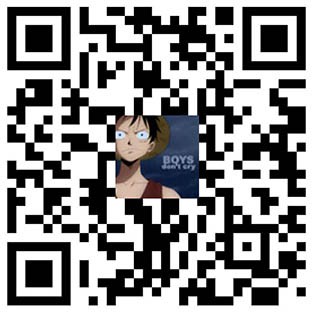常用脚本收集
WARP
查看WARP当前统计状态:wg
查看当前IPV4 IP:curl -4 ip.p3terx.com
查看当前IPV6 IP:curl -6 ip.p3terx.com
手动临时关闭WARP网络接口
1 | wg-quick down wgcf |
手动开启WARP网络接口
1 | wg-quick up wgcf |
启动systemctl enable wg-quick@wgcf
开始systemctl start wg-quick@wgcf
重启systemctl restart wg-quick@wgcf
停止systemctl stop wg-quick@wgcf
关闭systemctl disable wg-quick@wgcf
①EUserv
恢复EUserv官方DNS64(重装系统者,可直接跳到第二步脚本安装)
1 | echo -e "search blue.kundencontroller.de\noptions rotate\nnameserver 2a02:180:6:5::1c\nnameserver 2a02:180:6:5::4\nnameserver 2a02:180:6:5::1e\nnameserver 2a02:180:6:5::1d" > /etc/resolv.conf |
仅支持Debian 10/Ubuntu 20.04系统,根据自己需求选择以下脚本1或者脚本2
脚本1:IPV4是WARP分配的IP,IPV6是VPS本地IP
1 | wget -qO- https://cdn.jsdelivr.net/gh/YG-tsj/EUserv-warp/warp4.sh|bash |
脚本2:IPV4与IPV6都是WARP分配的IP
1 | wget -qO- https://cdn.jsdelivr.net/gh/YG-tsj/EUserv-warp/warp64.sh|bash |
IPV6 VPS专用分流配置文件(以下默认全局IPV4优先,IP、域名自定义,详情见视频教程)
1 | { |
②Oracle甲骨文脚本集合,针对KVM X86架构/ARM架构
1、root一键脚本
用户名:root,密码自定义。方便登录与编辑文件!!后续再次执行脚本意味着更改root密码!!
提示:密码不要设置得过于简单,容易被破解。密钥文件要保存好,以防万一!
统一适用于纯IPV4、纯IPV6、双栈IPV4+IPV6,非root状态下直接输入以下脚本(已测试支持甲骨文与谷歌云)
1 | bash <(curl -sSL https://cdn.jsdelivr.net/gh/YG-tsj/CFWarp-Pro/root.sh) |
2、warp多功能一键脚本
支持X86/ARM架构的纯IPV4、纯IPV6、双栈IPV4+IPV6 VPS脚本
1 | wget -N --no-check-certificate https://cdn.jsdelivr.net/gh/YG-tsj/CFWarp-Pro/multi.sh && chmod +x multi.sh && ./multi.sh |
进入脚本快捷方式 bash multi.sh
3、其他KVM架构VPS查看专用ip方式(待更新)
脚本5不用输入专用IP。其他脚本需要输入专用IP(防止VPS本地IP套WARP后失联),根据不同的VPS,专用IP可能是IP,也可能是IP段。
进入SSH查看专用IP命令:
ip -4 route或者ip addr
结果会显示IP或者IP段,IP段用 /数字 表示!
例:有的VPS公网IP为123.456.2.3,而专用IP段可能就是123.456.0.1/16,此时,要输入的专用IP就是123.456.0.1/16,别忘记输入后面的/16哦!
4、如果Mark-a脚本安装错误执行下方操作即可
一键V2:bash <(curl -s -L https://git.io/v2ray-setup.sh)
一键XV2:bash <(curl -sL https://s.hijk.art/xray.sh)
先装第一个脚本 ,卸载后再装第二个脚本卸载在装8合一就能解决
③mack-a
- 支持快捷方式启动,安装完毕后,shell输入**
vasma即可打开脚本,脚本执行路径/etc/v2ray-agent/install.sh** - Latest Version【推荐】
1 | wget -P /root -N --no-check-certificate "https://raw.githubusercontent.com/mack-a/v2ray-agent/master/install.sh" && chmod 700 /root/install.sh && /root/install.sh |
- Stable-v2.4.32
1 | wget -P /root -N --no-check-certificate "https://raw.githubusercontent.com/mack-a/v2ray-agent/fd4daa2cc88dc687b4a7d0a64c4ea7d984290938/install.sh" && chmod 700 /root/install.sh && /root/install.sh |
- Stable-v2.2.24
1 | wget -P /root -N --no-check-certificate "https://raw.githubusercontent.com/mack-a/v2ray-agent/9ae23c13a56460d8c14f27c8eb65efc73b173f46/install.sh" && chmod 700 /root/install.sh && /root/install.sh |
④SKY-BOX
使用方法
wget -O box.sh https://raw.githubusercontent.com/BlueSkyXN/SKY-BOX/main/box.sh && chmod +x box.sh && clear && ./box.sh
1 | wget -O box.sh https://raw.githubusercontent.com/BlueSkyXN/SKY-BOX/main/box.sh && chmod +x box.sh && clear && ./box.sh |
ARM beta使用方法
1 | wget -O box.sh https://raw.githubusercontent.com/BlueSkyXN/SKY-BOX/main/armbox.sh && chmod +x box.sh && clear && ./box.sh |
⑤NEZHA
1 | curl -L https://raw.githubusercontent.com/naiba/nezha/master/script/install.sh -o nezha.sh && chmod +x nezha.sh |
国内镜像加速:
1 | curl -L https://cdn.jsdelivr.net/gh/naiba/nezha@master/script/install.sh -o nezha.sh && chmod +x nezha.sh |
⑥MTPROTO
1 | wget -N --no-check-certificate https://raw.githubusercontent.com/ToyoDAdoubiBackup/doubi/master/mtproxy.sh && chmod +x mtproxy.sh && bash mtproxy.sh |
⑦其他
工具箱:
bash <(curl -s -L http://file.twovps.co/cs)
配置一览:
bash <(wget -qO- git.io/ceshi)
流媒体解锁:
bash <(curl -sSL "https://github.com/CoiaPrant/MediaUnlock_Test/raw/main/check.sh")
YABS:
curl -sL yabs.sh | bash
LemonBenchIntl:
wget -O- https://ilemonra.in/LemonBenchIntl | bash -s full
⑧系统命令
apt-get update
升级安装包相关的命令,刷新可安装的软件列表(但是不做任何实际的安装动作)
apt-get upgrade
进行安装包的更新(软件版本的升级)
apt-get dist-upgrade
进行系统版本的升级(Ubuntu版本的升级)
do-release-upgrade
Ubuntu官方推荐的系统升级方式,若加参数-d还可以升级到开发版本,但会不稳定
⑨⑩